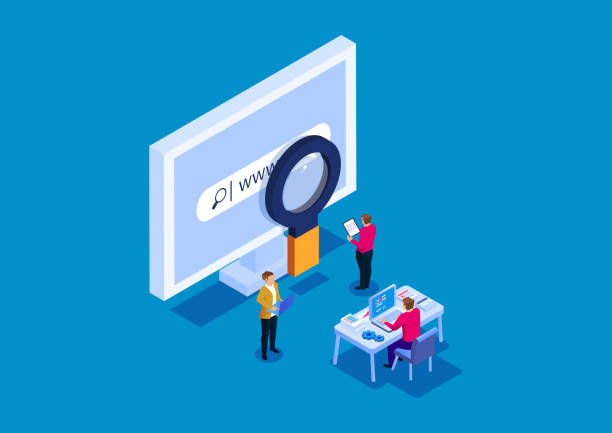
Google Search Console provides website owners and digital marketers with valuable data and insights on their website’s performance in Google search results. It helps identify technical issues, facilitates website indexing, improves website content, and provides security alerts.
Navigate to Google Search Console and select the Connect to Google Search Console button.
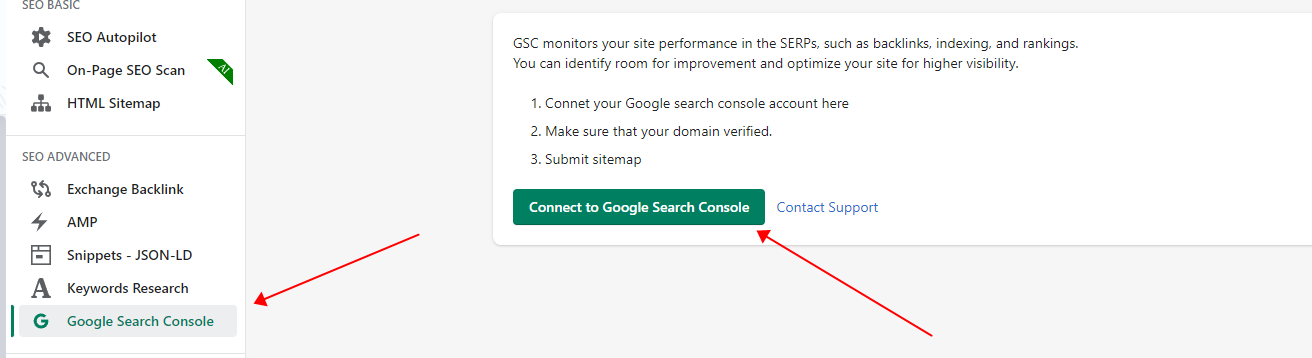
Select the Google account that is linked to your Shopify store in Google Search Console. If you have not yet connected your store website to Google Search Console, please follow the steps below to do so.
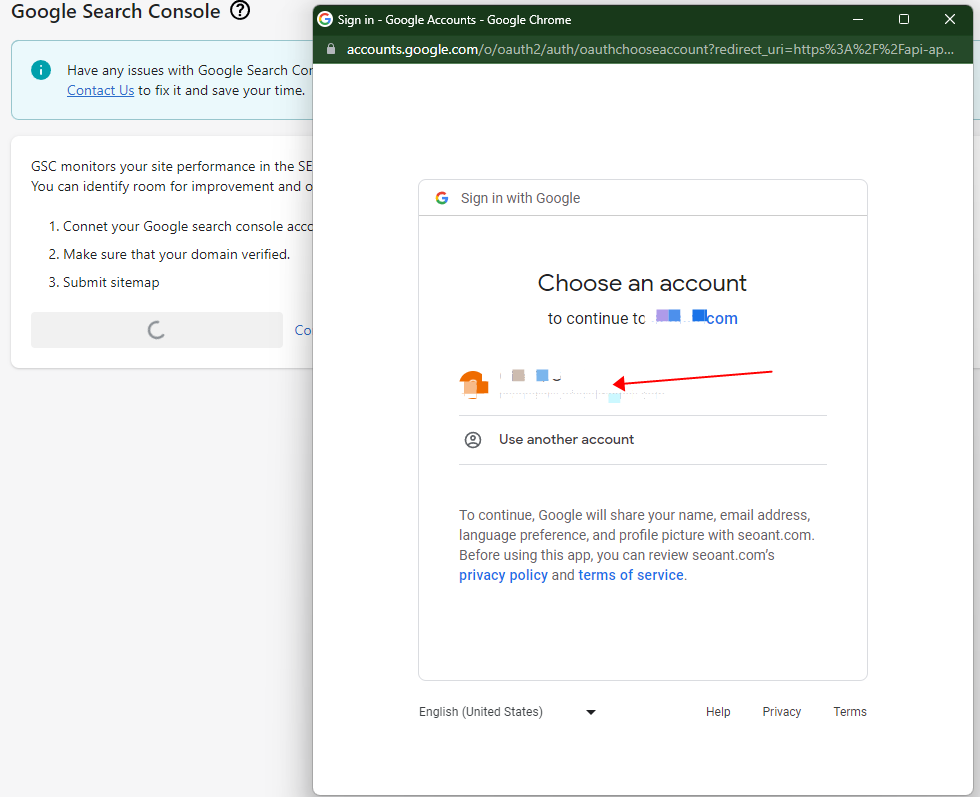
Table of Contents
Connect your Shopify store to Google Search Console
Access your Google Search Console account, log in, and proceed to add a new property.
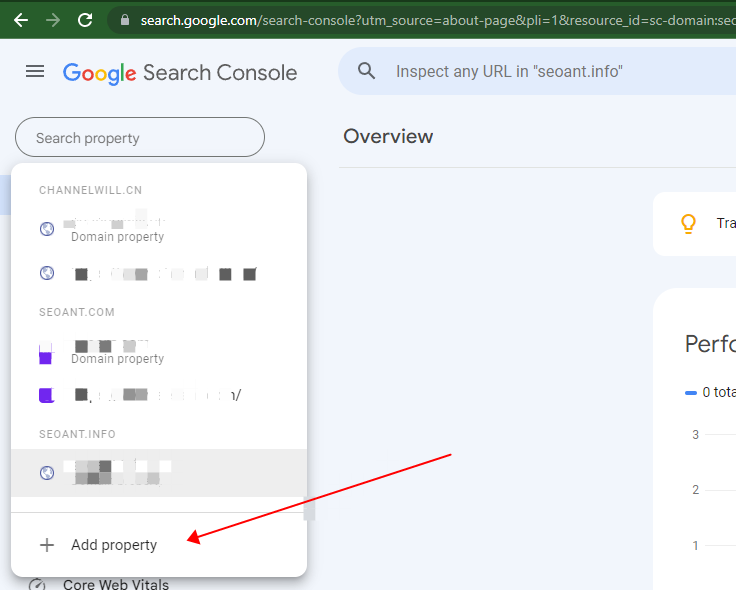
Input your Shopify store’s domain and then click CONTINUE.
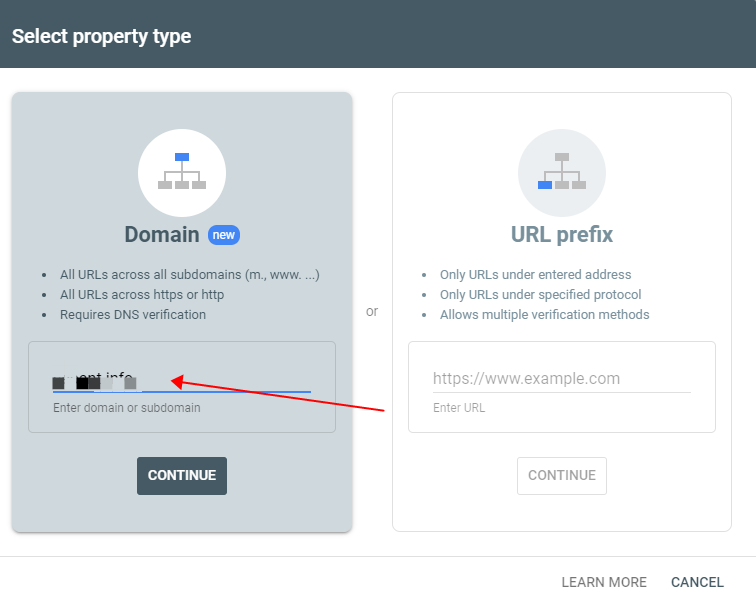
Click START VERIFICATION

Here’s an example for Cloudflare: Log into your Cloudflare account, and it will automatically add a DNS record.
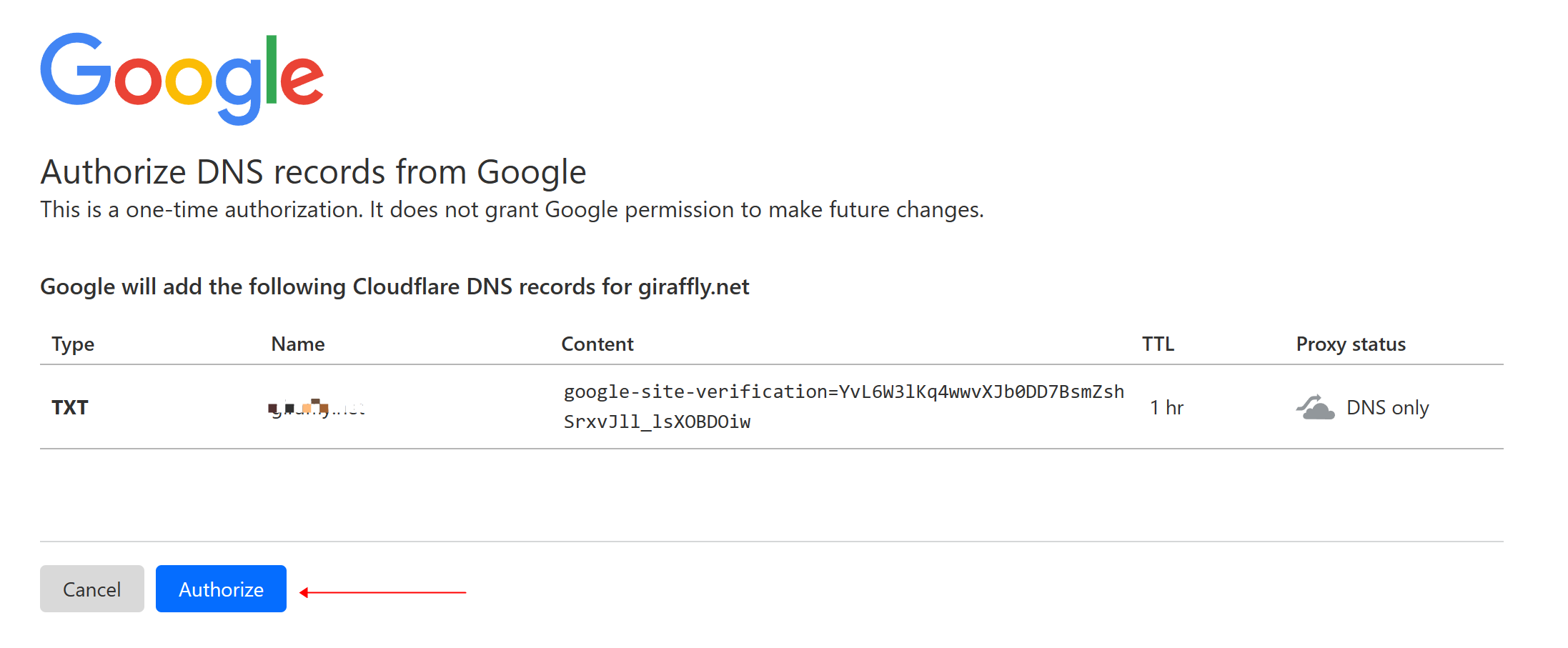
After a few seconds, the verification will be successful.
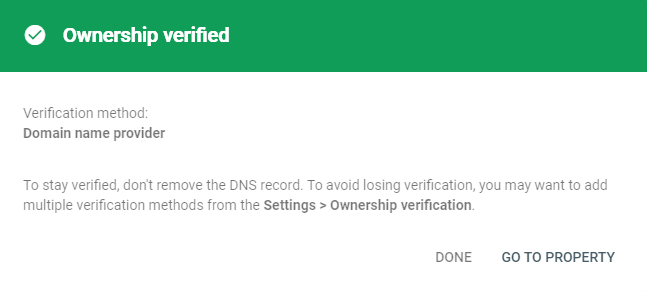
Connect SEOAnt to Google Search Console
Next, navigate back to Google Search Console and click on the Connect to Google Search Console button.
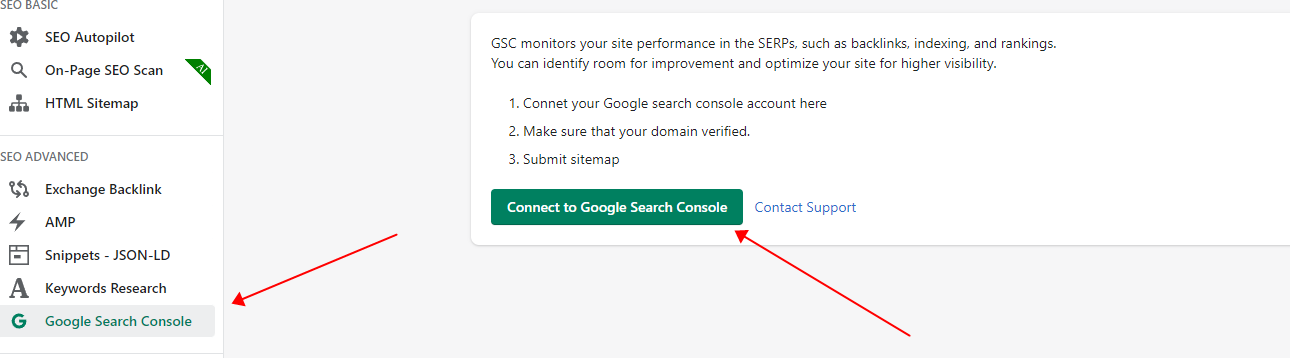
Select the Google Search Console account that has verified your Shopify website.

Click Continue.
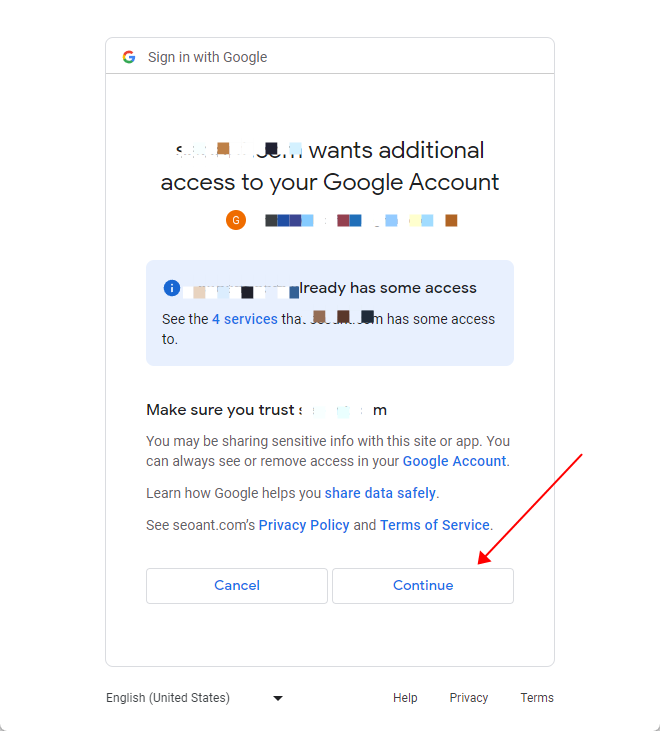
Congratulations, you have successfully connected to Google Search Console.
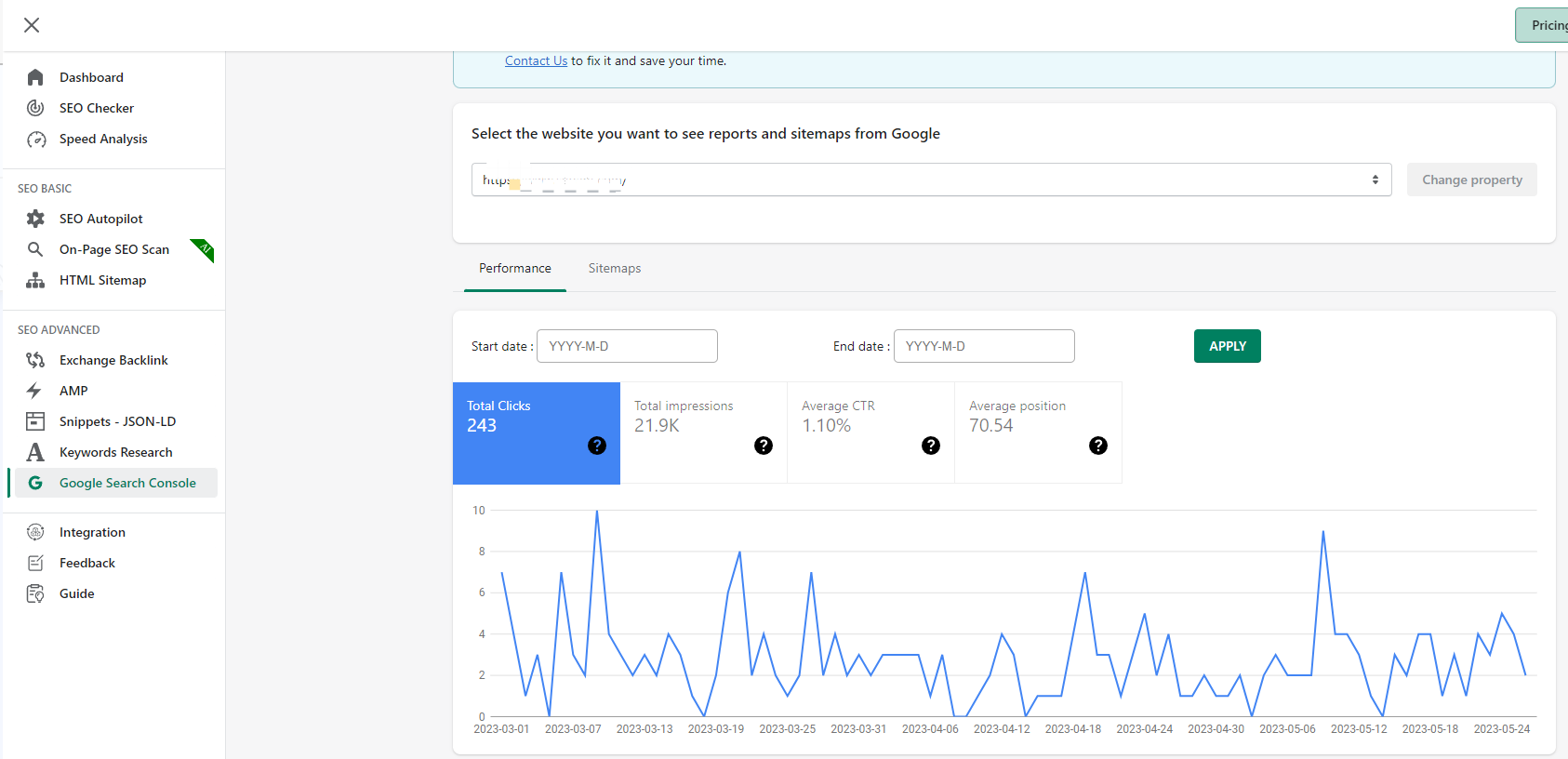
SHARE
Most RecentGuidance of adding Missing FaviconHow to connect SEOAnt to Google Search ConsoleHow to integrate with Shopify Flow?
Give me the latest news
Learn more about SEO Marketing and SEO Techniques








