
In an ideal world, your Shopify website would be free from all kinds of errors. Visitors would seamlessly navigate your site, and every page would be active and functional. In reality, however, 404 errors are bound to creep up on your site. 404 errors can bring several disadvantages for your business, including lower search rankings and missed sales opportunities. As a Shopify store owner, you need to pay more attention to them in order to keep your business healthy and profitable. What is a 404 error? And how does it affect your SEO and website? Read on to get the answers to these questions and more.
Table of Contents
What is a 404 error?
A 404 error occurs when a search engine crawler or visitor requests a page that does not exist on a domain. It can happen because:
The visitor mistyped the website’s URL
- The page was deleted without a 301 redirect
- There’s some fault or broken link in the URL text
- Another site links to an incorrect URL
Here’s what a 404 error looks like:
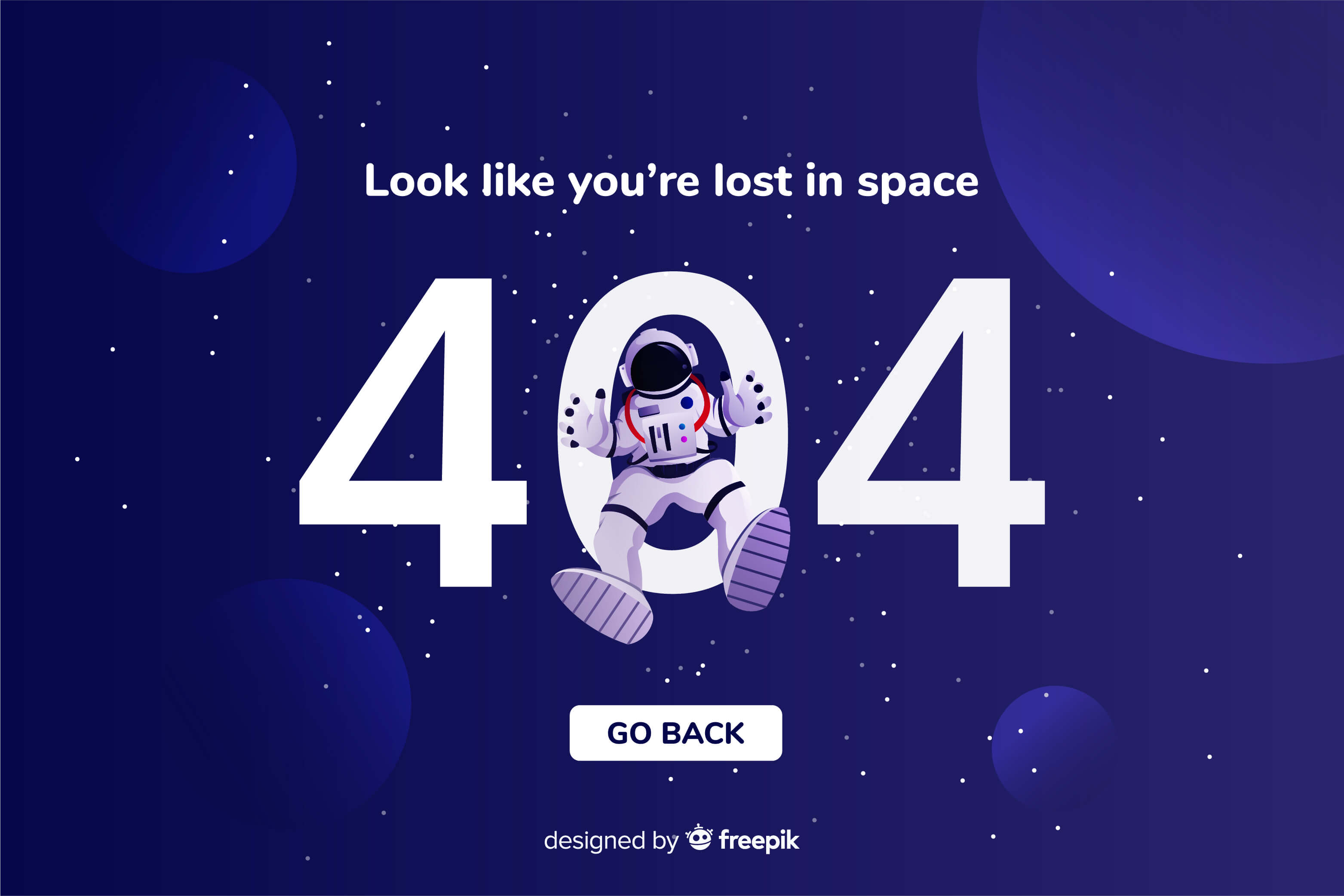
Besides the standard 404 errors, your pages may get soft 404 errors. A soft 404 error occurs when a non-existent webpage shows a not found message to visitors but returns 200 “OK status” to search crawlers. This causes crawlers to think there’s a page at the URL, but Google has become efficient at detecting these empty pages. So when it sees a page giving a 200 OK” status” when it should actually display a 404 error, it puts a soft 404 error on it and alerts the website owner.
Variations of 404 error
The 404 error message can appear in other forms, depending on the browser of the visitor. Typical forms include:
- The page cannot be found HTTP Error 404
- We can’t find the page you’re looking for
- The requested URL was not found on this server Sorry, the page does not exist. That’s all we know
Do 404 errors impact the organic ranking of a website?
404 errors won’t directly impact your SEO but could lead to a poor user experience. Remember that user experience is a key consideration for Google’s web crawlers, so your organic ranking can suffer with bad 404 error management. The impact can be even greater if an important page on your Shopify site has a 404 error (such as the best-seller page). Potential customers won’t have access to the information they were promised and will be confused about what to do next.
Plus, visitors being frequently redirected to 404 error pages could result in your website being categorized as low-quality or untrustworthy, leading to your conversions taking a hit. Moreover, 404 pages mean you’re passing link juice (SEO equity) to non-functional pages on your site. That’s not going to do you any good; in fact, it may reduce the overall page rank of your website. No one wants that. Consequently, the 404 pages themselves won’t pass link juice. That’s because Google doesn’t assign any of the values passed by links that direct to 404 error pages. But make sure it’s not a permalink issue causing sitewide 404 errors—this will prevent search engines from crawling any of your website’s content.
404 errors can also cause your Shopify store to have:
A high bounce rate: Visitors who come across this page first instantly leave your site.
High exit rate: Visitors who find this page by clicking a link somewhere else on your store immediately exit.
How to find and fix 404 errors
There are several ways you can address 404 errors, but you need to identify them first. This is where Google Search Console comes into play—it provides a list of every 404 error Google’s crawler finds on your website (including the soft 404s). Open the Search Console, then click the Coverage > Excluded tab.
Now you should be able to see a list of errors highlighted as Soft 404 and Not found (404). Open each to find a list of pages with the 404 not found error. When it comes to fixing 404 errors, you can: Restore the page: If the deleted page gets a lot of visitors and you can’t find a suitable page to redirect them to, it’s best to restore the original webpage. Fix the link: For any broken links on your website, simply edit the link and replace them with an active URL.
For external links, contact the relevant website’s owner and ask them to remove the link. Create a custom 404 page: This comes in handy for maintaining your user experience. You can set up a custom 404 page to direct visitors to other door pages on your site. Redirect the 404 error: The easiest and most effective way to fix 404 errors is to redirect users to another relevant page. Use a page that offers value to the user rather than sending them to the homepage. When fixing 404 errors, prioritize the major pages first. For a Shopify store, this can include product pages, pricing pages, and testimonial pages.
How to create 301 redirects in Shopify
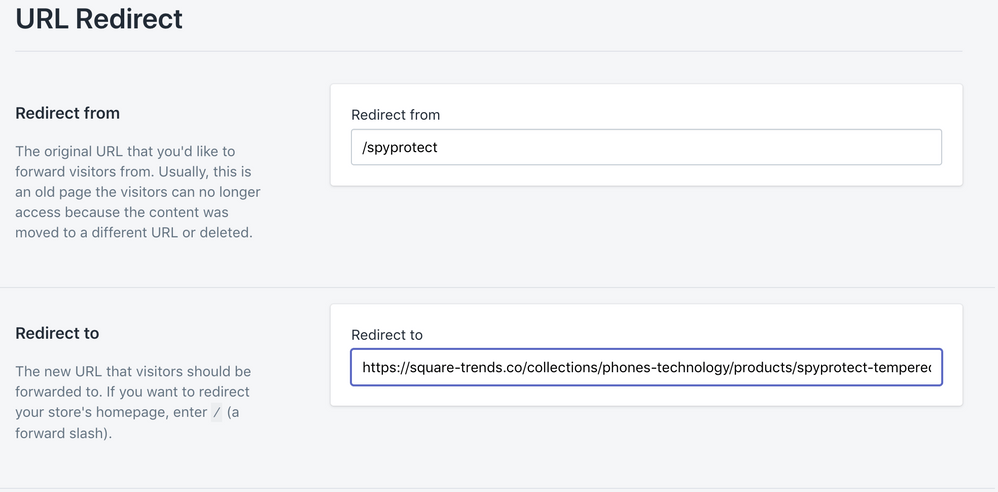
When it comes to avoiding broken links, you’ll also want to create a 301 redirect to send the user to a functional webpage.
This requires you to create a permanent URL redirect from the 404 error page link to the new page link. In case you didn’t know, Shopify gives you an option to create 301 redirects automatically. For example, if you have a product page URL “https://myonlinestore/product/jewelry/necklace” and you change it to “https://myonlinestore/product/jewelry/necklace-silver, Shopify will present with a URL redirect checkbox that will be marked by default.
So if you’re updating the URL of the 404 page, don’t remove the checkmark from the box. But in most instances, you’ll need to set up manual redirects in Shopify. Here are the steps to do so: Log into your Shopify account Open the admin panel and click Sales Channels > Online Store > Navigation Select URL Redirects > Create New URL Redirects On the page that appears, enter the broken/old URL in the “Redirect from” box and enter your new URL in the “Redirect to” box.
Use SEOAnt to Fix 404 Errors
If you’re looking for a fast and easy way to address 404 errors, using a Shopify app like SEOAnt is your best bet. The tool has some fascinating features that make life easier for Shopify brands. Here’s how you can install the app on your Shopify store:
Step 1. Log into your Shopify store;
Step 2: Visit SEOAnt’s website and click on our App menu at the top of the screen;
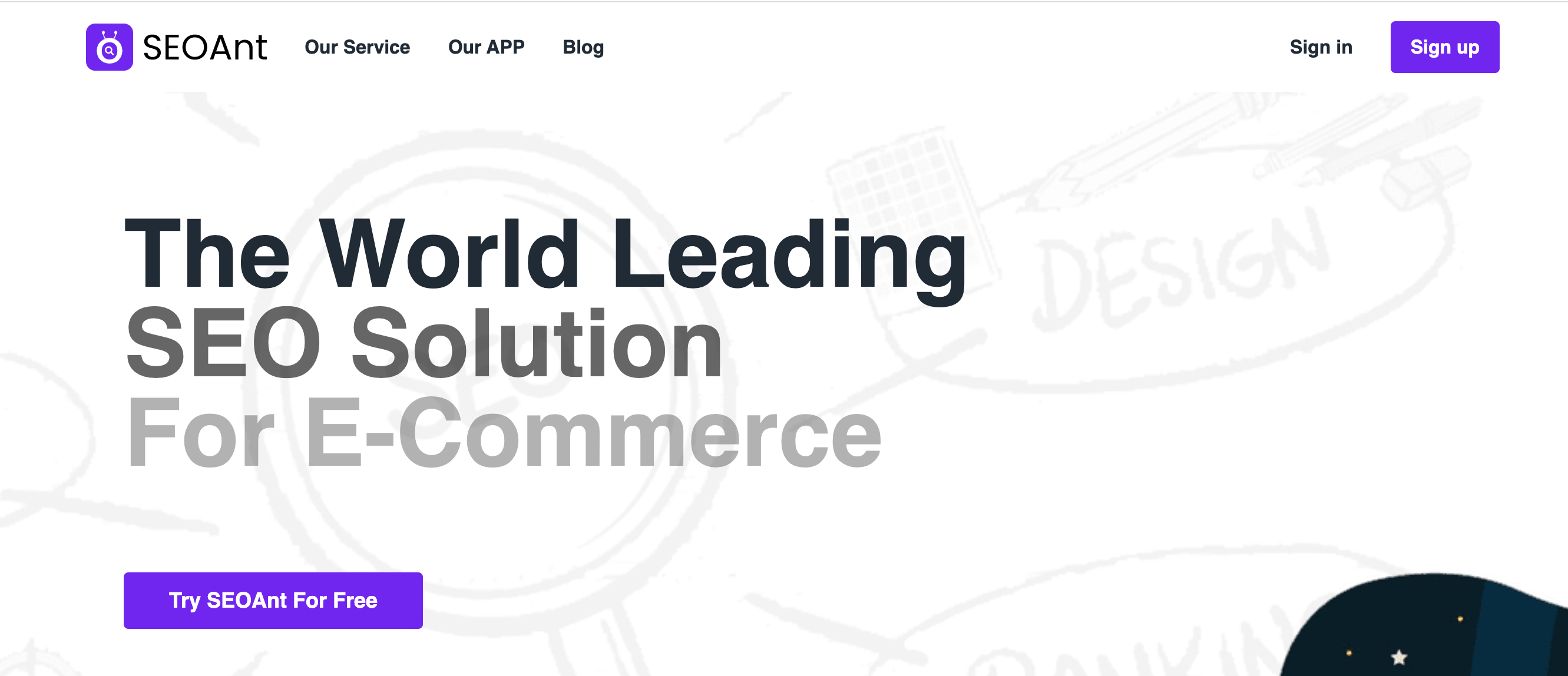
3. Click Add an app on the Shopify App Store page, then click the green Install app button in Shopify admin;
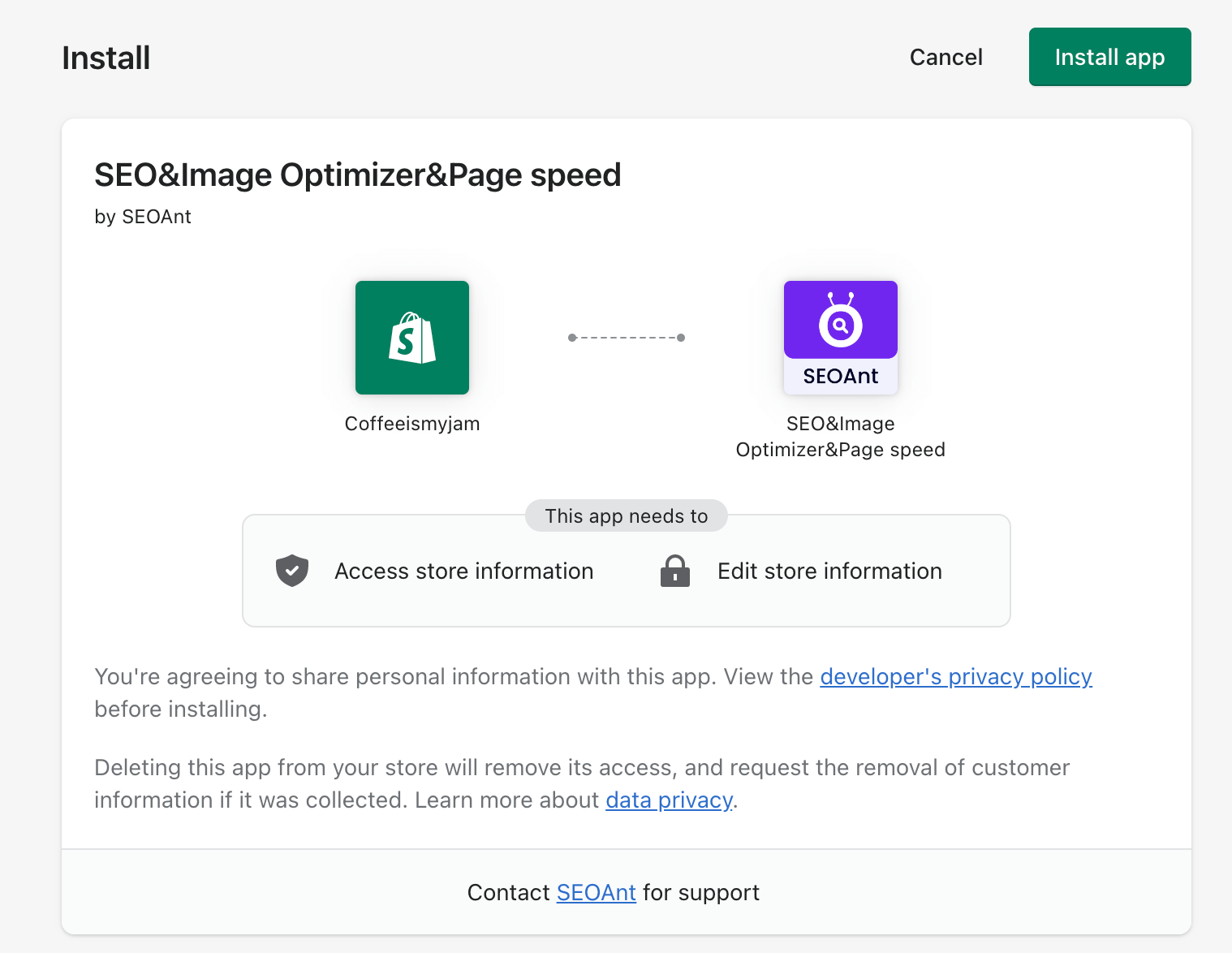
4. In SEOAnt’s dashboard, click the Broken Links tab on the left;
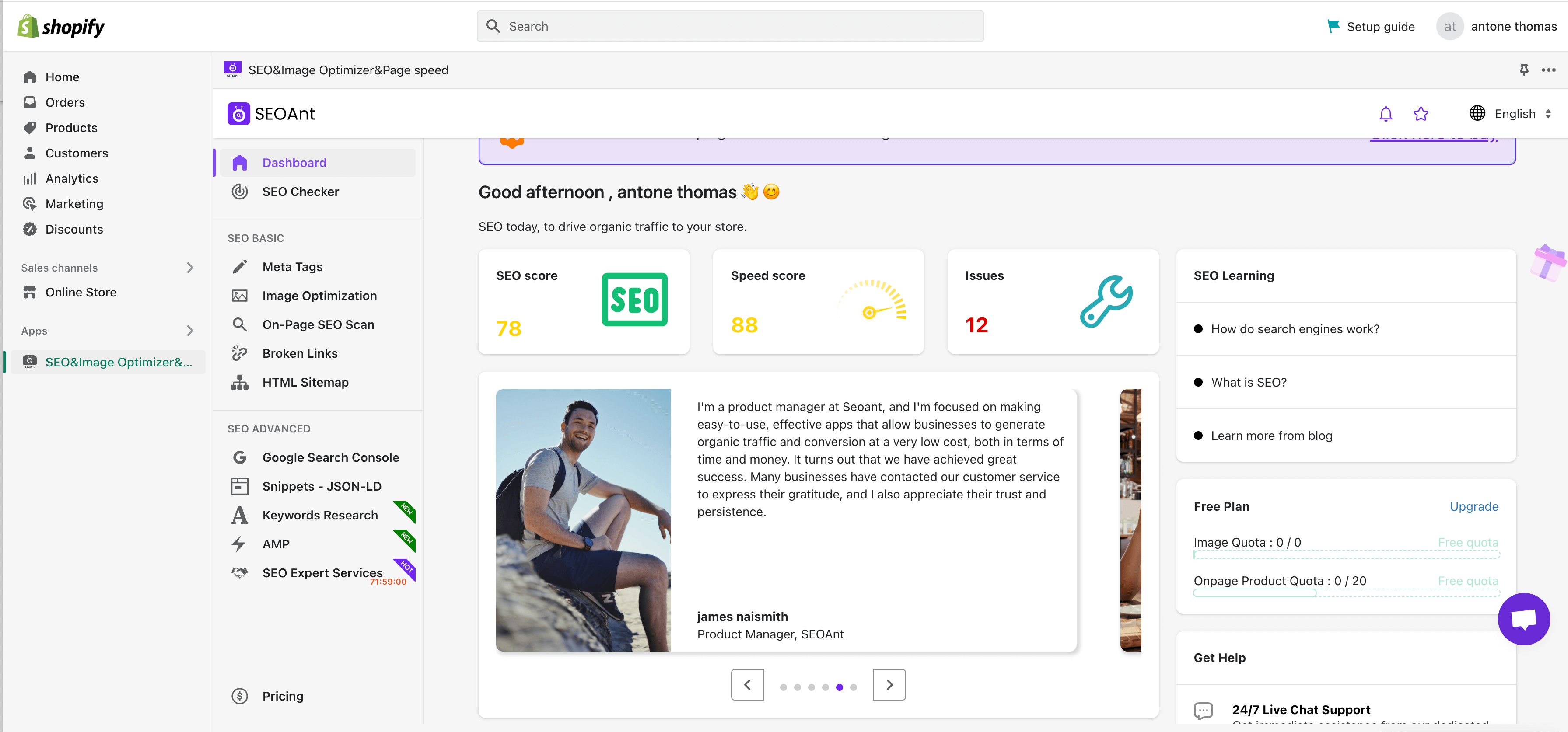
5. Solve the 404 errors and manage any redirects with SEOAnt. You can also configure the app to auto-scan broken links. For auto-fixing these links, you’ll need to sign up for the Pro version of the app.
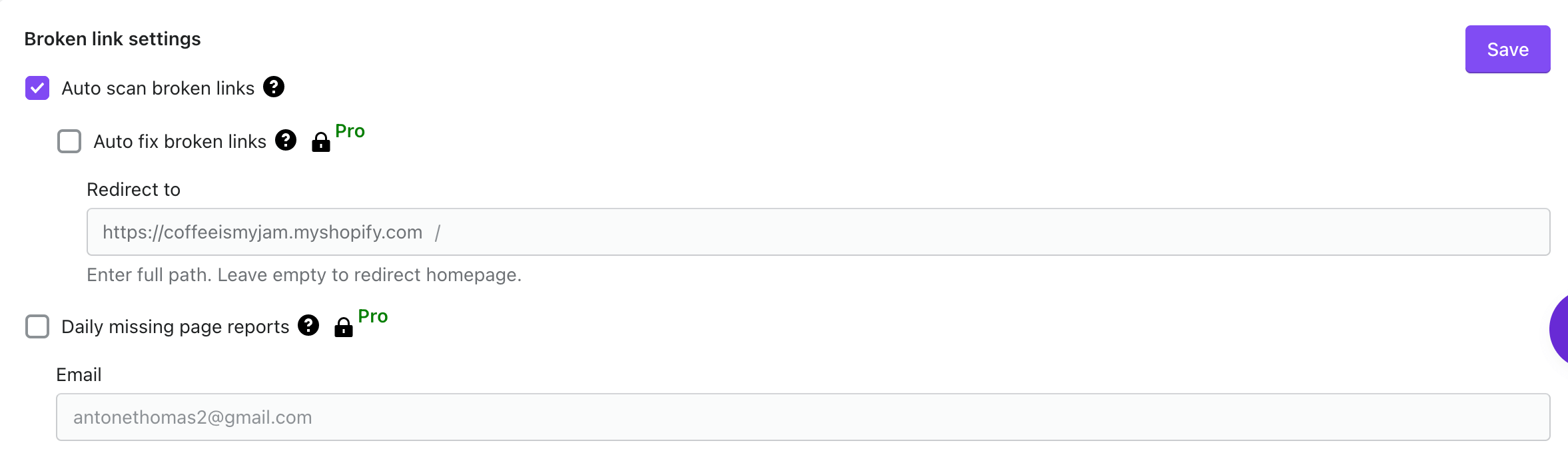
While you’re solving 404 errors via SEOAnt, make sure to check out other features that can help improve your Shopify store’s SEO. The tool can also optimize images, help you create meta tags, and assist you in fixing your HTML site structure. Think of it as an All-in-One SEO app that helps you solve different issues, including 404 errors.
Conclusion
404 not found pages can reduce your dwell time and increase your bounce rates—two metrics that are critical Google ranking factors. Besides, large Shopify stores with plenty of 404 errors may get completely abandoned by Google. So, prioritize fixing 404 errors if you want your Shopify store to succeed—both in terms of SEO rank and customer satisfaction.








