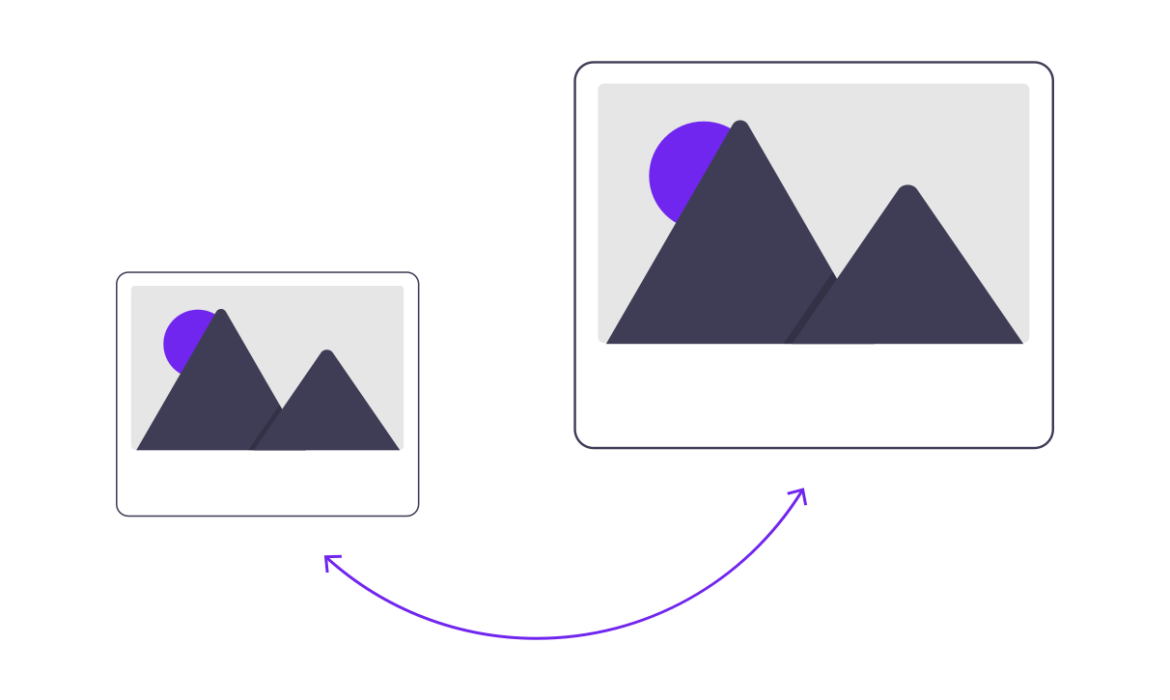
Is your Shopify website taking longer to load than expected? Are you receiving error alerts while uploading large image files on your Shopify store?
Either case, it means you need to consider compressing your website images. Because images with large file sizes take up a great percentage of your store weight and can consume your site loading time like crazy.
Besides, the cherry on top, Shopify doesn’t let you upload images larger than 20 MB.
With clunky images, your website’s SEO would likely “de-rank” and create a negative user experience.
If you don’t want your website to end up like this, read further and find out how you can compress images on Shopify efficiently.
Table of Contents
What is Image Compression?
It won’t be wrong to say that image compression plays a crucial role in your Shopify store performance.
In short, image compression is a process to make your image byte size smaller than its original state. It also includes converting the image file into another format.
Depending on the compression algorithms, it can either compress your Shopify images by reducing the number of colors in them, or strip away any unnecessary metadata from them. Or it can merge similar patterned data of your images and convert them into smaller file sizes. Your image quality may or may not be degraded.
The purpose of image compression is to serve minimized image file sizes while storing the image data in a qualified form. It decreases the redundancy of the image and shrinks the number of bits needed to represent that image. By compressing images you can easily save its storage space and utilize less bandwidth when it’s being loaded, transmitted or downloaded.
Types of Image Compression Techniques
Image compression falls into two categories, namely lossy compression and lossless compression. Both compression types serve the same purpose, which is reducing the image file sizes, yet differ in some ways.
However, that doesn’t make any of them less useful.
Lossy Compression
Lossy compression compresses your image file sizes by discarding any unnecessary information from your images. This leads to reducing file sizes. However, you get to lose some image quality with this type of image compression.
Pros: Images compressed through lossy compression have much smaller file sizes than lossless compression.
Cons: Lossy compression is irreversible. You can not retrieve your Image data after performing lossy compression. Overdoing lossy compression can distort your Shopify image completely.
Formats: JPEG, GIF
Lossless Compression
Lossless compression is a type of image compression that reduces the image file size without removing any image data.
It compresses the image file sizes while ensuring that the quality of the images is maintained.
Pros: Since lossless compression doesn’t remove any of the image data, the quality of your images and image details are not compromised. Also, The changes made in lossless compression are reversible.
Cons: Although lossless compression can compress images in the highest quality possible, it doesn’t provide reduced file sizes as lossy compression does.
Lossless compression doesn’t save that much storage space as lossy compression does.
Formats: PNG, BMP, RAW
How Does Image Compression Work on Shopify?
In order to keep websites loading fast, Shopify algorithms auto-compress your images and reduce their file size. Moreover, Shopify automatically detects the best possible format to deliver the images.
However, the auto-compression feature of Shopify can decrease your image quality and resolution, resulting in the appearance of blurry and fuzzy images.
You can save your time by using a professional Shopify SEO and image optimization tool like SEOAnt.
How to Compress Images on Shopify Efficiently?
SEOAnt is the perfect app to help you compress your images, whether manually or automatically. It works best with any Shopify theme and is simple to operate. It facilitates faster website speed by bulk-compressing your images in one go.
SEOAnt allows you to compress your image sizes by 50% to 80%. It gives you a lot of flexibility too. You can choose between lossy compression and lossless compression, and even customise the compression rate!
- Bulk-compress with the SEOAnt App Automatically
- Manually upload and compress images
- Convert PNGs to JPGs in batch
Here is how to do it:
- Install SEOAnt’s SEO&Image Optimizer.
- Go to the dashboard, and choose Image Optimization.
- On the right, choose the Settings icon beside Account Overview. Switch on the Optimize Images button. Choose the compression mode and images you want to compress. Save the changes.
Why Do You Need to Compress Images on Your Shopify Store?
Uncompressed images take a considerable amount of time to load, leaving your client frustrated. This will collapse your product’s sales, and nobody wants that.
Here are various reasons why compressed images can enhance your Shopify store game.
- Fast Page Load Times: Compressed images help decrease your image file sizes, and reduces pressure on your servers, making the loading of images on your website quicker.
A fast-loading website provides a better user experience, leading to improved engagement and potentially higher conversion rates.
- Enhanced SEO: Google search considers site speed as a ranking factor. By making your site load faster, reduced image sizes lowers your site bounce rate, and takes off your conversion rates. Google and other search engines are more likely to start giving you good rankings and favorable placement.
- Finer Mobile Experience: Today over half of the e-commerce sales are done on cell phones. Your Shopify store must be speed-optimized for mobiles. Otherwise oversized images on your Shopify website will lag your store and you lose essential opportunities to thrive.
- Reduce Bandwidth: Small image size can shrink the amount of bandwidth used by your store, resulting in speedy content delivery and overall scalability of your website.
This was all about compressing your Shopify images. But if you thought that compressing your Shopify images was enough for your store’s optimization.
You’re wrong!
There are other factors that you should also look after for your Shopify store’s growth.
Other Image Optimization Tips for Growing Your Shopify Store
Want to ace your image-compressing game? Below are some fantastic tips that’ll instantly level up your usage of Shopify images for stronger growth.
- Resize Image: Overstretched images on your Shopify website might appear blurry or overstretched. This doesn’t look visually appealing to your potential customers. Resizing them to an appropriate size builds up consistency and customer trust.
- Add image Alt Text: Your website should be user-friendly to even those who are unable to view images on the store. It’s best practice to add Alt text for visitors using a screen reader or with a slow internet connection. It helps Google index your pictures faster, too, and drives in image traffic.
- Lazy Loading: This useful tip evolves around page loading speed. eCommerce owners apply this approach to get a hold of customer interaction in their stores. Instead of loading all images at once, lazy loading only loads images clearly on the site when readers have scrolled down to them.
- Utilize WebP Format: WebP is the modern file format that can compress up to 34% more image file sizes than JPG file format and 26% more than PNG file format.
Shopify only supports JPEG, PNG and GIFfile formats. But it can automatically upload images in WebP format if the browser supports it.
Compressing your Shopify images can be tricky if you have only a little know-how about its technicalities. But, With this guide, you can learn how easily.
If you don’t want to take the hassle, simply use the SEOAnt Shopify app and leave the rest to it!
FAQs
- Is JPG or PNG better for Shopify?
Both are good for Shopify, depending on your use cases.
Jpg is of smaller sizes and can be loaded fast. You should use a JPG image format where image size matters for you rather than the image quality, like the product and collection pages. On the other hand, PNG images provide you with images that are of much larger space but higher in quality, like your store logo.
- What is the best image format for quality?
The PNG image format is the best in terms of image quality. It provides images that are clear, crisp, and higher in quality. However, the disadvantage of using PNG format is its relatively larger file sizes.
- Does image compression reduce quality?
Lossy compression can reduce the quality of your image. If it is overdone, it can completely distort the original image. Lossless compression doesn’t affect your quality.
- How to compress images without losing quality on Shopify?
You can use the SEOAnt Shopify app for this purpose. It also supports lossless compression which compresses your images without any quality loss. All it takes is a few seconds, and that’s it.
- Which image format is most compressed?
The JPG image format is the most compressed. Shopify also recommends it for compressing product images, blog posts, and pages on your Shopify store.
- What pictures need to be manually compressed on Shopify?
Images present in the Customize Theme section and the Files section of settings should be manually compressed, as well as images located inside your blog posts and pages.
- How to get around Shopify’s automatic image compression?
There isn’t a turn-off option available on Shopify to stop your images from being automatically compressed. However, you can get around it with a few tips. Here they are:
- Make sure to compress your images before you upload them to your Shopify store. Only this way can you stop Shopify from automatically compressing your images.
- Shopify recommends the jpg format for uploading product images. While the png format is best for images with transparent backgrounds. Make sure to upload your images in the following formats beforehand.
- For product photos, 72 pixels per inch (PPI) is the best resolution. While 300 PPI is best for uploading graphics. Make sure to upload images as per this resolution.
- What type of compression is best for images?
Both types of image compression are good. They both have their own significance.
Lossy compression is best for images with complex color details. In Shopify, it’s most suitable for products, banners or slideshows, pages, and blog post images.
Whereas lossless compression is best for compressing images with solid colours. Shopify recommends lossless compression for logos, icons, borders, and trims.

