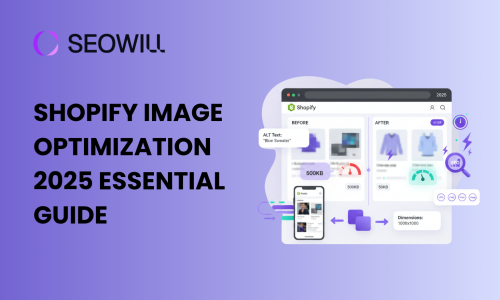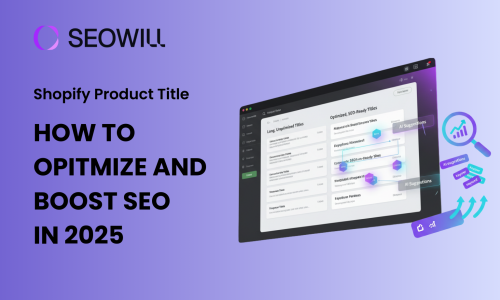It may be surprising to learn, but a site load time of one second can cost you 7% of conversions. This certainly holds true for Shopify store owners since every millisecond matters. If your store takes longer than three seconds to load, you are losing more than half the visitors before they ever set eyes on your merchandise. Shopify site speed is not just about user experience; it is attached to your revenue, attraction on search engine results and competition too. Page speed is an established component of Google’s Core Web Vitals, which is now estimated to positively influence a Shopify store’s ranking. Now is a more important time than ever for Shopify store owners to optimize their store’s speed.
Table of Contents
Why Shopify Site Speed Matters for Your Store
Before diving into optimization techniques, let’s understand why site speed deserves your immediate attention.
The Real Cost of a Slow Shopify Store
In addition to immediate sales effects, slower page speed affects:
- Bounce rates: Slower sites can see bounce rates increase as much as 32% when page load time increases from 1 to 3 seconds
- Customer satisfaction: majority of consumers are less likely to return to a site after experiencing performance issues
- SEO rankings: Google considers page speed as a ranking factor, meaning slower sites rank lower for search
- Mobile e-commerce: Mobile accounts for over 60% of e-commerce traffic, so fast mobile page speed is essential.
Understanding Core Web Vitals
Google’s Core Web Vitals are three distinct metrics for assessing real-world user experience:
- Largest Contentful Paint (LCP): How fast the page loads. A good LCP is 2.5 seconds or less.
- First Input Delay (FID): How quickly the page reacts to user input. A good FID is less than 200 milliseconds.
- Cumulative Layout Shift (CLS): How stable the visual elements of the page are. A good CLS would be less than 0.1.
Most Shopify stores score reasonably well on desktop but struggle with mobile performance. The good news? Shopify’s infrastructure handles many technical optimizations automatically, allowing you to focus on controllable factors that deliver the biggest impact.
How to Test Your Shopify Site Speed
Before optimizing anything, you need to establish a baseline. Testing your current speed helps you identify problem areas and measure improvement over time.
Free Speed Testing Tools
Tool 1: Google PageSpeed Insights
Google PageSpeed Insights is the gold standard for speed testing. Here’s how to use it:
- Visit pagespeed.web.dev
- Enter your Shopify store URL
- Click “Analyze”
- Review both mobile and desktop scores
Focus on the Core Web Vitals section and the “Opportunities” recommendations. Each opportunity includes an estimated time savings, helping you prioritize improvements.
Tool 2: GTmetrix
GTmetrix provides detailed technical analysis with visual waterfall charts:
- Go to gtmetrix.com
- Enter your store URL
- Select a test location close to your target audience
- Review the waterfall chart to identify slow-loading resources
The waterfall chart is particularly valuable—it shows exactly which files, scripts, and images are slowing down your site.
Tool 3: Shopify Online Store Speed Report
Shopify’s built-in speed report compares your performance to similar stores:
- Log into your Shopify admin
- Navigate to Online Store → Themes
- Click “View store speed report”
- Review your speed score and comparison metrics
This tool is excellent for tracking improvements over time and seeing how you stack up against competitors.
What Scores to Aim For
Realistic benchmarks for Shopify stores:
- Desktop: 90+ is excellent, 80-89 is good, 70-79 needs improvement
- Mobile: 70+ is excellent, 60-69 is good, 50-59 needs improvement
- Load Time: Under 2 seconds is ideal, under 3 seconds is acceptable
- LCP: Under 2.5 seconds
- FID: Under 200 milliseconds
- CLS: Under 0.1
Don’t be discouraged if you’re starting with lower scores. Even modest improvements translate to better user experience and higher conversions.
Top Proven Shopify Site Speed Optimization Techniques
Now let’s dive into the actionable strategies that will transform your store’s performance.
Technique 1: Choose a Speed-Optimized Shopify Theme
Your theme is the foundation of your store’s speed. A bloated theme can handicap performance no matter what else you optimize.
Characteristics of fast themes:
- Clean, minimal code
- Limited use of heavy animations
- Optimized for Core Web Vitals
- Regular updates from developers
Fast free Shopify themes:
- Dawn: Shopify’s flagship free theme, built for speed
- Sense: Lightweight with excellent performance
- Craft: Minimal design with fast load times
Before installing a theme, test it on a demo store using Google PageSpeed Insights. Look for scores above 80 on mobile. If you’re already using a slow theme, switching themes might be your single most impactful optimization.
Pro Tip: Dawn, Shopify’s default theme released in 2021, is specifically engineered for speed and Core Web Vitals performance. If you’re unsure which theme to choose, Dawn is your safest bet.
Technique 2: Optimize and Compress Your Images
Images typically account for 50-70% of a page’s total size. Optimizing them delivers immediate, dramatic improvements.
Image optimization best practices:
- Choose the right format: Use WebP for modern browsers (90%+ smaller than PNG), with JPEG as fallback
- Compress before uploading: Use TinyPNG or Squoosh to reduce file size by 60-80% without visible quality loss
- Use appropriate dimensions: Product images should be 2048×2048 pixels maximum (Shopify’s recommended size)
- Shopify’s built-in compression: Shopify automatically compresses images, but pre-compressed images still load faster
Step-by-step image optimization:
- Batch compress all product images using TinyPNG or Squoosh
- Re-upload compressed images to replace originals
- For ongoing optimization, install an image optimizer app like SEOAnt, TinyIMG
- Set the app to automatically compress new uploads
Image optimization alone can reduce page load time by 1-2 seconds – often the single biggest quick win available.
Technique 3: Enable Lazy Loading
Lazy loading delays loading images until users scroll near them, reducing initial page load dramatically.
The good news: Most modern Shopify themes (including Dawn and themes built after 2021) have lazy loading enabled by default. Here’s how to verify:
- Open your store in Chrome
- Right-click on an image below the fold
- Click “Inspect”
- Look for “
loading="lazy"in the image tag
If your theme doesn’t support lazy loading, consider:
- Updating to the latest theme version
- Switching to a modern theme like Dawn
- Hiring a developer to add native lazy loading (simple modification)
When not to lazy load: Never lazy load images in the first viewport (above the fold), as this can hurt LCP scores.
Technique 4: Minimize and Remove Unused Apps
Every Shopify app adds code to your store – CSS, JavaScript, and sometimes external scripts. Apps can easily double your page load time.
Conducting an app audit:
- List all installed apps
- For each app, ask: “Have I used this in the past 30 days?”
- Check if native Shopify features can replace the app
- Test page speed after removing each unnecessary app
Common unnecessary apps:
- Multiple pop-up apps (choose one or use Shopify’s email capture)
- Countdown timer apps (many themes have this built-in)
- Social proof apps showing fake notifications
- Abandoned apps you installed but never configured
Removal process:
- Back up your theme before removing apps
- Uninstall through Apps section in Shopify admin
- Verify the app’s code is fully removed from theme (check with theme developer if unsure)
- Test site functionality after removal
Pro Tip: Limit yourself to 10 apps maximum. The most successful Shopify stores often run with just 5-7 essential apps.
Technique 5: Optimize Your Shopify Theme Code
Code optimization for a theme includes removing unused elements and minifying CSS/JS.
Three do-it-yourself (DIY) optimizations (beginner) are:
1. Remove unused sections – If you are not using one section of your theme (e.g., a slideshow, featured collections) remove it
2. Limit the number of sections on your home page – Each section adds code, so keep the number of home page sections under 6 to 7
3. Use Shopify’s theme asset analyzer – Located in the theme editor, the theme asset analyzer will identify code that can be optimized.
When to hire a developer:
- Minifying CSS and JS files
- Removing unused style libraries from any third-party apps
- Using critical CSS
- Cleaning remaining code
Cost: A developer will usually charge $200-500 to optimize a theme, but it can be done, which will assist with the load time by 1-2 seconds.
Technique 6: Reduce HTTP Requests
Every file your page loads – images, scripts, stylesheets, fonts – requires an HTTP request. More requests = slower page.
Understanding HTTP requests (simple analogy): Think of your website as a restaurant order. Each item (image, script, font) requires a separate trip to the kitchen. Fewer items = faster service.
How to reduce requests:
- Audit current requests: Use GTmetrix’s waterfall chart to see all requests
- Limit font variations: Use 2-3 font weights maximum instead of 6-8
- Combine similar scripts: Have a developer merge multiple custom scripts
- Remove unused design elements: Each icon, decoration, or graphic adds requests
- Use CSS instead of images: When possible, create buttons and shapes with CSS
Most high-performing Shopify stores aim for fewer than 75 HTTP requests on their homepage.
Technique 7: Leverage Browser Caching
Browser caching stores files locally on visitors’ devices so returning visitors load pages instantly.
The great news: Shopify automatically handles browser caching for all your store files. The platform sets optimal cache durations for:
- Images (1 year cache)
- CSS/JavaScript (1 year cache)
- Theme files (optimized durations)
What you should check:
- Third-party scripts and apps may not cache properly
- External content (embedded videos, external CSS) needs separate caching
- After major updates, you may need to clear Shopify’s cache (automatic for customers)
Testing cache effectiveness:
- Run GTmetrix test
- Check “Leverage browser caching” in recommendations
- If warnings appear, they’re usually for third-party content (Facebook, Google Analytics)
Technique 8: Use a Content Delivery Network (CDN)
A CDN stores copies of your site on servers around the world, delivering content from the location nearest to each visitor.
More great news: Shopify includes a world-class CDN (Fastly) free with every plan. Your store automatically benefits from:
- Global server network (200+ locations)
- Automatic content distribution
- DDoS protection
- SSL/HTTPS optimization
Additional considerations:
- Apps loading external content might not use Shopify’s CDN
- Custom domains are automatically CDN-enabled
- No additional configuration needed—it just works
Geographic performance: The CDN ensures a customer in Australia loads your store as fast as someone in the United States, even if you’re based in Canada.
Technique 9: Optimize Your Font Loading
Fonts are often overlooked speed culprits. Custom fonts can add 300-500ms to load time.
Font optimization strategies:
- Use system fonts: Fonts already on users’ devices load instantly
- Good options: -apple-system, Arial, Helvetica, Georgia
- Limit font weights and styles: Each weight is a separate file
- Use 2-3 weights maximum (e.g., Regular 400, Bold 700)
- Avoid italic variations if possible
- Optimize Google Fonts:
- Use
font-display: swapto show text immediately - Load only weights you actually use
- Host fonts locally when possible
- Use
- Preload critical fonts: Have your developer add preload tags for above-the-fold text fonts
Font audit: Check your theme’s font settings and remove any weights you’re not actively using. Each removed weight saves 20-50kb and one HTTP request.
Technique 10: Limit Third-Party Scripts
Third-party scripts – analytics, chat widgets, Facebook Pixel – often cause the biggest speed problems.
Common culprits and solutions:
Facebook Pixel:
- Use Facebook’s Advanced Matching instead of custom events when possible
- Implement via Google Tag Manager for async loading
- Consider server-side tracking for better performance
Google Analytics:
- Upgrade to Google Analytics 4 (GA4) – it’s faster than Universal Analytics
- Use Google Tag Manager for better script control
Chat widgets (Tidio, Drift, Intercom):
- These can add 500-1000ms to load time
- Consider using Shopify Inbox (native, faster)
- Load chat widgets on delay (5 seconds after page load)
Async loading implementation: Have your developer add async or defer attributes to third-party scripts, allowing the page to load without waiting for these scripts.
Essential vs nice-to-have audit: List all third-party scripts and categorize as “critical” or “optional.” Remove or delay optional scripts.
Technique 11: Optimize Your Homepage and Product Pages
Different pages require different optimization strategies.
Homepage optimization:
- Limit to 5-7 sections maximum
- Feature 6-12 products instead of 20+
- Use a hero image under 200kb
- Avoid video backgrounds (or use optimized MP4 instead of GIF)
- Implement above-the-fold optimization (load critical content first)
Product page optimization:
- Limit product images to 5-7 (customers rarely view more)
- Use variant images only for significantly different products
- Implement image gallery lazy loading
- Keep product descriptions concise with expandable sections
- Limit related products to 4-6 items
Collection page considerations:
- Show 12-24 products per page (not 48+)
- Use infinite scroll or pagination (infinite scroll is slightly faster)
- Optimize collection images to consistent dimensions
Balancing aesthetics with speed: You don’t need to sacrifice design for speed. Focus on optimized, purposeful design elements rather than excessive decoration.
Technique 12: Regular Speed Maintenance
Speed optimization isn’t a one-time task – it requires ongoing attention.
Monthly speed check routine:
- Run PageSpeed Insights test (first Monday of each month)
- Record scores in a spreadsheet
- Check if scores decreased—identify what changed
- Review newly installed apps for speed impact
- Compress any new images uploaded
Monitoring after new app installations:
- Test speed before and after installing any app
- If an app reduces score by 10+ points, consider alternatives
- Many apps have performance impacts not immediately obvious
Seasonal optimization:
- Before Black Friday/Cyber Monday, do comprehensive speed audit
- Remove non-essential apps during high-traffic periods
- Test site under load (use services like Loader.io)
Keep themes and apps updated:
- Developers often release performance improvements
- Update apps monthly
- Update themes quarterly (test on duplicate theme first)
Performance tracking system: Create a simple spreadsheet tracking:
- Date
- PageSpeed Insights score (mobile/desktop)
- GTmetrix load time
- Apps installed/removed
- Theme changes
This historical data helps you understand what impacts performance and proves ROI from optimization efforts.
Shopify Site Speed Optimization for Mobile
With mobile commerce accounting for 60-70% of e-commerce traffic, mobile speed deserves special attention.
Why Mobile Speed Needs Special Attention
Mobile users face unique challenges:
- Slower network connections (4G/5G varies by location)
- Less processing power than desktop computers
- Smaller screens making poor UX more frustrating
- Higher likelihood of abandonment due to impatience
Google now uses mobile-first indexing, meaning your mobile site performance directly impacts search rankings—even for desktop searches.
Mobile-Specific Optimization Tips
Responsive image serving: Shopify automatically serves appropriately sized images to mobile devices, but you can enhance this:
- Use Shopify’s image size parameters in theme code
- Ensure images are optimized for mobile dimensions
- Test mobile load time specifically
Touch-friendly design: While not directly related to speed, touch optimization improves perceived performance:
- Larger tap targets (48x48px minimum)
- Adequate spacing between clickable elements
- Swipe-enabled image galleries
Simplified mobile navigation: Complex mega-menus slow mobile rendering:
- Use collapsible navigation
- Limit menu items to 5-7 main categories
- Avoid heavy dropdown animations
Mobile speed testing: Always test on real devices:
- Chrome DevTools mobile simulation
- BrowserStack for multiple device testing
- Test on 4G throttled connection
AMP considerations: Accelerated Mobile Pages (AMP) can deliver near-instant mobile load times, but Shopify’s native mobile optimization is usually sufficient. Consider AMP only if targeting ultra-competitive niches where every millisecond matters.
Frequently Asked Questions
What is a good page load time for a Shopify store?
To ensure your Shopify store has good loading speed, you want your store to load under 3 seconds for mobile and under 2 seconds for the desktop. However, if you’re looking for ideal conversion rates, load your Shopify store under 2 seconds for mobile. For stores performing at an elite level, they are experiencing load speed between 1-2 seconds for their store. Regardless of your store load time, any improvement will be a huge conversion benefit – reducing your loading time from 5 seconds to 3 seconds is significant!
How often should I test my Shopify site speed?
Check your store speed for your baseline test once a month and immediately after significant changes (new theme, apps, major content changes). Then during peak seasons, check once a week. You can set a repeating calendar reminder on the first Monday of each month to test PageSpeed Insights and GTmetrix. Keep track of all the results in a spreadsheet so you can see how your store performs over time.
Will removing apps really speed up my store?
Yes, certainly. Each application contributes its own additional CSS, JavaScript, and often adds in third-party requests to your store. Testing has demonstrated that removing just 3-5 apps that are not necessary, can improve load time by anywhere from 500-1000 milliseconds. Some apps (especially page builders and complex widgets) can add 1-2 additional seconds of wait time by themselves. Always test before and after you install apps.
Do I need to hire a developer for speed optimization?
Not really. This guide has all techniques that are beginner-friendly (image optimization, uninstalling apps, theme selections, etc.) that account for most of (70-80%) the improvements you could make. However, the advanced optimizations (minifying code, critical CSS, custom lazy loading) will benefit from outside developer expertise. If you find your Do it Yourself (DIY) optimization has plateaued and you are looking for that additional performance boost, you should consider budgeting 200-500 dollars for a professional optimization.
How does Shopify compare to other platforms for speed?
Shopify’s core speed features (CDN, automatic caching, optimized infrastructure) provide it a considerable advantage over self-hosted platforms like WooCommerce. A default Shopify store is faster than most alternatives. Nevertheless, despite this advantage, Shopify’s extensive apps and complicated themes can unintentionally erase a chunk of this advantage if not monitored closely. Well-optimized, Shopify can match or even surpass the speed of any e-commerce platform.
Conclusion
Shopify site speed optimization might seem technical, but as you’ve learned, most impactful improvements are straightforward and achievable without coding expertise. The techniques in this guide can reduce your Shopify store’s load time by 2-4 seconds, directly translating to higher conversion rates, lower bounce rates, and improved search rankings.