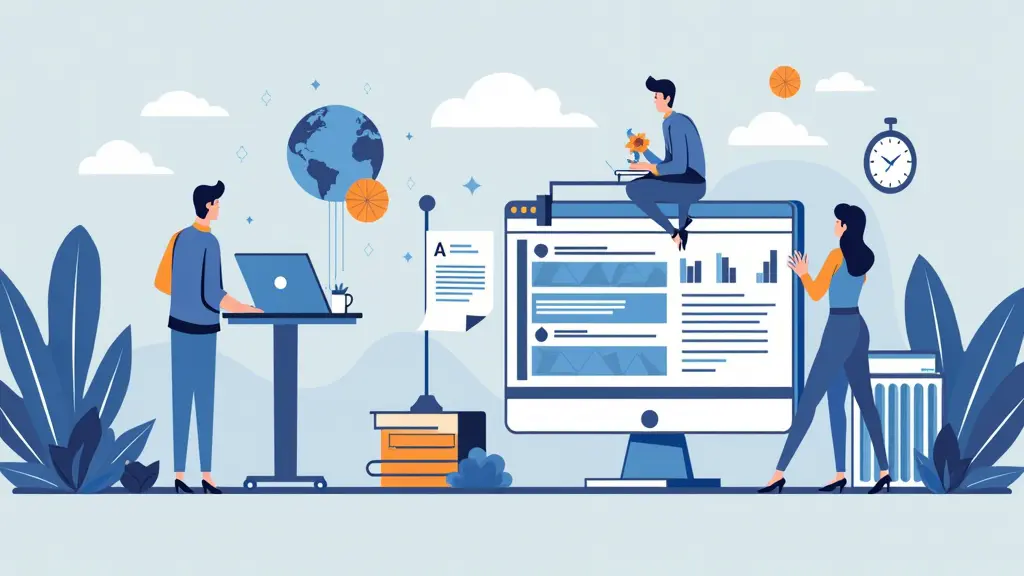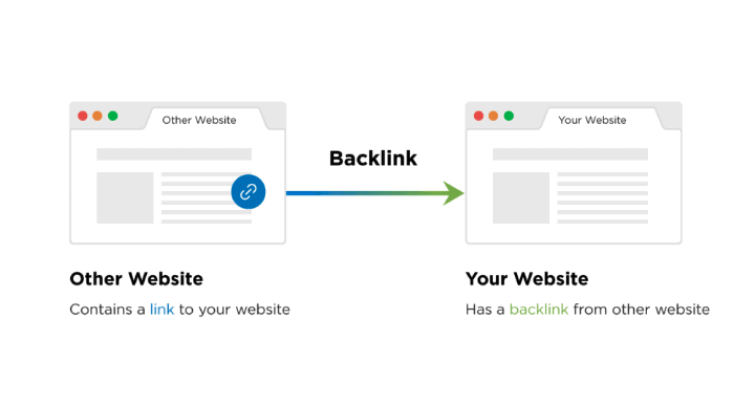Do you remember how you can just walk into a supermarket, pick an item that tickles your fancy or make your shopping list and throw it into your shopping cart? Yes, that ease of choosing all your preferred products without forgetting any is exactly what online shoppers need while going through your Shopify store too.
But how do you even add this “add to cart” functionality to your Shopify store? And how can you customize it to fit your brand visual styling or push for sales with features like a countdown timer, or out-of-stock reminder? Keep reading and follow through gently!
What is a Shopify Add to Cart button?
The Add to cart button is an essential e-commerce shopping tool that enables shoppers with purchasing intentions to get an item into their online cart with just a tap.
This button is usually placed on your product pages, collection pages and cart pages for the customers’ shopping comfort. Your customers and page visitors can choose an item for purchase without paying for it yet. Thus, they get to continue their shopping journey without being led to a checkout page for each item they are interested in buying.
The Add to cart button provides your store visitors and customers with a smooth and stressless shopping experience. It also helps you to rake in multiple product sales as opposed to a one-time off-product added to a cart.
How does the Add to Cart button help increase your Shopify sales and conversions?
There are many ways that a properly designed cart button can help you sell big. Check below.
- Enhance customer confidence
How? It simply tells customers that they don’t need to go over multiple single-product checkout pages when shopping in your store.
When your customers are aware of this guaranteed seamless shopping process, they tend to buy more confidently, which directly boosts your store sales.
- Store customers’ information and help you retarget
Whenever your customers add a product to their carts, your website stores it in its system database for a prolonged period until they choose otherwise.
Even if they leave the cart unattended for days, weeks, or months, no worries, you can still track them down and convert them with emails, special offers, etc.
Also, your customers can rest assured that the product of their choice is still lying in wait for checkout.
- Manage customer orders in the neatest possible way
It displays all necessary details of the selected products on one page for your user’s view such as the product variant, color, size, quantity, price, etc.
This way, the customers can always see all they need to know about their products of interest without visiting the checkout page. They are liable to trust you more if they see how well your store manages their products and carted products. And this influences their purchasing decisions positively.
How to add an Add to Cart Button on Shopify?
Never forget your main goal with the Add to Cart button is to ease your customers’ shopping experience and make it feel like a real-time shopping. There are three ways to add it to your Shopify store.
- Via Shopify’s built-in buttons
This is one of the easiest ways to add a Cart button in your store. Check out the steps below.
- Visit the Shopify admin section and tap the Buttons option.
- Then, choose the Add button option.
- On the drop-down menu that displays next, choose the Add to cart option on it.
Pros
- Super easy to use
- No prior or technical knowledge is required to get the work done.
Cons
- It isn’t easily adjustable to fit the natural feel and presentation of various online stores. Therefore, it can disrupt the brand consistency if used for this purpose.
- You may not be able to add your own customizations.
Just as an Add to cart button can boost your store conversions, it can also chase your prospects away if it isn’t really adding value to the customers shopping experience on your webpages.
Poorly added and non-effective Add to cart buttons can make your customer abandon their carts more than ever. Hence, you must monitor the conversions and abandonment rate of the Add to cart button you add to your store.
Or better, use a professional Sticky Add to Cart app which helps you personalize your cart design and messages.
- Customise your Add to Cart Button via a third-party app
If you want your Add to Cart button to have a more unique style, then using professional Shopify Add to Cart apps is a fitting solution. Take the SEOAnt Sticky Add to Cart app for instance. This app allows you to customize the font, colour, styling of your Add to Cart button for both laptop and mobile views.
You can also decide which page that button leads. Besides, you can even add extra features on your products such as countdown, out-of-stock reminders, brand promo messages and animation effects to help users convert!
Steps
- Install Sticky Add to Cart app to your Shopify store.
- Start customizing the text, design, size, animations and other details of your carts, on both laptop and mobile views.
- Click Save.
Pros
- Easy to use and customize the cart design
- Multiple cart types to select from
- It offers both free and paid plans. Both offer the same benefits to users. Paid one starts at merely $4.99 a month
- Manually add the code of Add to Cart button into your theme.liquid file
You can also add the Add to cart button to your store via the theme.liquid file. This requires certain knowledge of coding. Follow these steps closely.
Steps
- Go to your Shopify admin page and choose the Themes option.
- From there, tap the Actions button.
- Then, choose the Edit code option.
- Afterwards, choose the corresponding file for the page you want your Add to cart button on.
- Then copy and paste this code
- <form method=”post” action=”/cart/add”>
- <input type=”hidden” name=”id” value=”{{ product.variants.first.id }}” />
- <input min=”1″ type=”number” id=”quantity” name=”quantity” value=”1″/>
- <input type=”submit” value=”Add to cart” class=”btn” />
- </form>
- Tap the Preview button to see if the changes have taken effect appropriately.
- Then tap the Save button to complete the process.
Pros
- It allows you to keep your brand consistency as you can choose the fitting style and look of the Add to cart button for your store.
Cons
- It takes more time than other methods.
- It also requires a good knowledge of coding to work perfectly.
Pro tip
Whenever you are using this method to add your Add to cart button, you must first duplicate your theme to avoid losing the first and unedited version of it before use. Follow the steps below to duplicate your theme.
Steps
- Go to your Shopify admin page and tap the Online store button.
- Then proceed to tapping the Themes button.
- On the theme you plan on duplicating, tap the … button.
- On the displayed action menu, choose the Duplicate button.
Note that the duplicated theme would be titled like this “Copy of + the duplicated theme’s name”.
Key considerations in creating an Add to Cart button on Shopify?
Paying attention to the tips below in your Cart design, you can reap further benefits to your store. Take a look!
- Mobile optimisation
In 2022 Q2, 58.99% of website traffic was from mobile devices. And it is predicted that by 2024, 42.9% of e-commerce purchases would be completed on mobile devices. This means that optimising the mobile shopping experience for your store customers is highly profitable and promising. Therefore, it must be taken with great dedication to boost sales through mobile optimisation.
To avoid cart abandonment, you must improve the functionality and overall responsiveness of your Add to Cart for your page visitors’ convenience on mobile phones. Things like the page response speed, the screen sizes, site designs, text legibility, pop-ups removal, and button clickability must be mobile-optimized. This way, you get to keep your smartphone-using customers glued to your store and improve sales indirectly.
- Brand consistency
The Add to cart button, especially for mobile phone users, should also agree with your specific brand messaging features. This way, you can create and maintain a unique style of messaging and communication with your customers and page visitors.
Therefore, always choose a cart design that primarily fits into your existing brand messaging e.g the page typography, the themes and page colors, the page image quality, etc. This way, you get to maintain a continuous rate of page engagements, usability and conversions.
- Customer intent
Remember this is more about your customers than you. So, whenever you plan on adding an Add to cart button, think of what your page visitors or customers may want to do in your store. You can add different details to accompany your Add to cart button to avoid spamming them with sales messages right on spot.
Some examples include showing the benefits of the product, or adding a review to the product page, or a persuasive product description. When customers feel more informed about a product, they can easily trust its value propositions.
You can always try these methods out differently, monitor their performances on your customers and page visitors. And then go on to stick with the one with the highest conversion rate.
FAQs
- What is a good add to cart rate on Shopify?
According to XPSquared, a good add to cart rate on Shopify is usually determined by the industry a store belongs to. For example, if your store is in the food and beverage industry, the average add to cart rate is 13.47%.
But the overall average add to cart rate on Shopify was 4.6% in September, 2022. And having a 7.5% or higher add to cart rate makes your store qualified among the best 20% of Shopify stores. Hence, the provided range of a good add to cart rate on Shopify is 2.3% to 7.5%.
- Why can’t I see the Add to Cart button on Shopify?
Your Add to cart button may not be showing for peculiar reasons in your stores, such as theme customisation error, or Add to Cart button missing on every product page or some product pages. It’s best that you consult a professional expert about it.
- How long does a Shopify cart hold products?
Shopify automatically removes all added products in the cart by the end of your checkout process. But if the cart is unused, Shopify’s algorithm automatically deletes the abandoned cart after 10 days of creation.
- Can I hide my Add to cart button on Shopify?
Yes, you can. Just follow these steps here to get it done for your mobiles and/or laptops.